
In order to connect to the NCCAM, you must be on the Wispic internal network. You are on this network if any of the following conditions are true:
- You are on a computer in Wispic that has a physical Ethernet cable connected to it
- You are on a computer outside of Wispic that has a VPN connection to Wispic’s network
If one of these conditions is true, you should be able to follow the steps for your computer operating system below. Please contact the Help Desk if you need help.
- Click the yellow folder labeled File Explorer in the task bar:
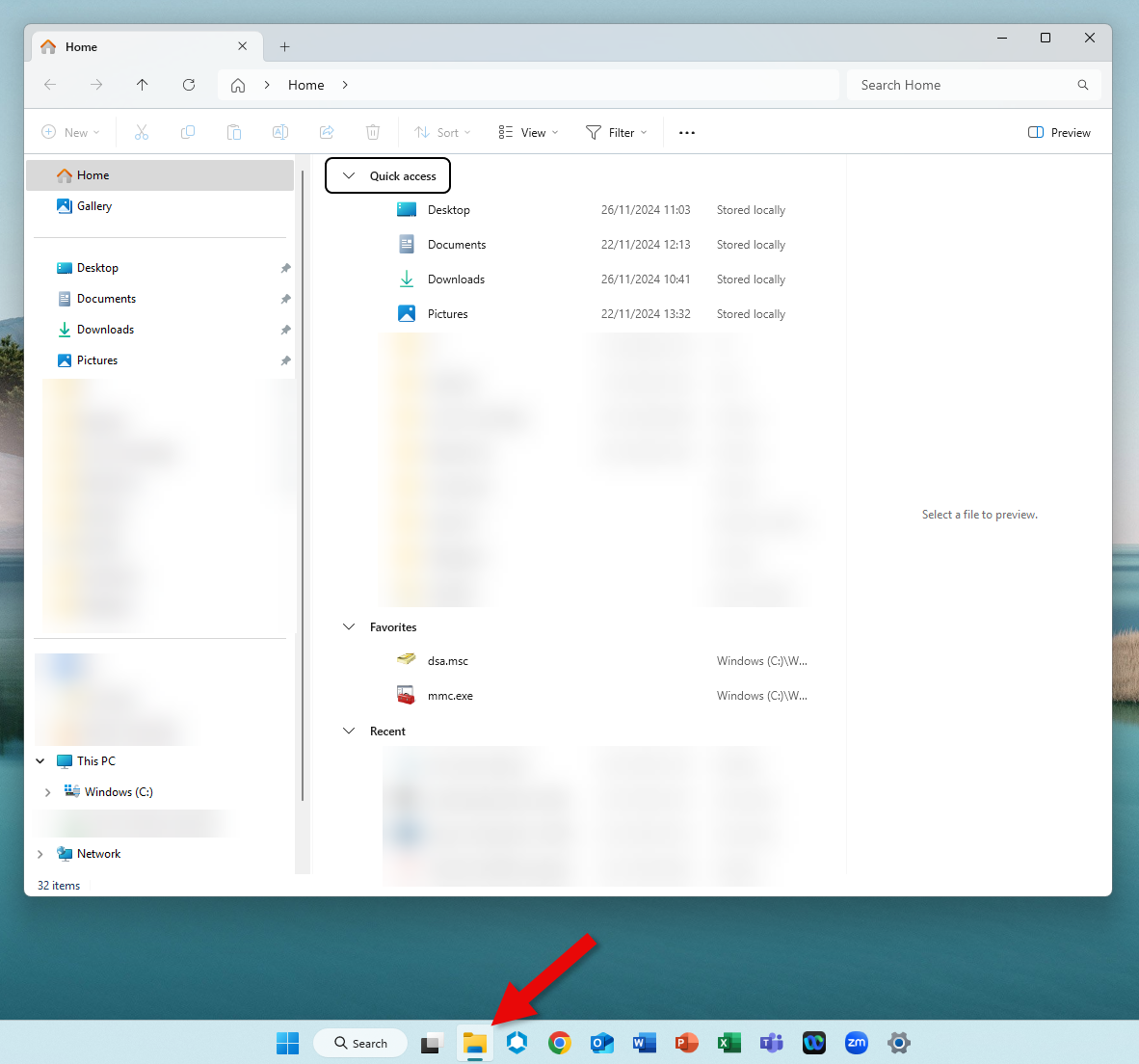
- In left column, right-click This PC to select Map Network Drive…, shown next:
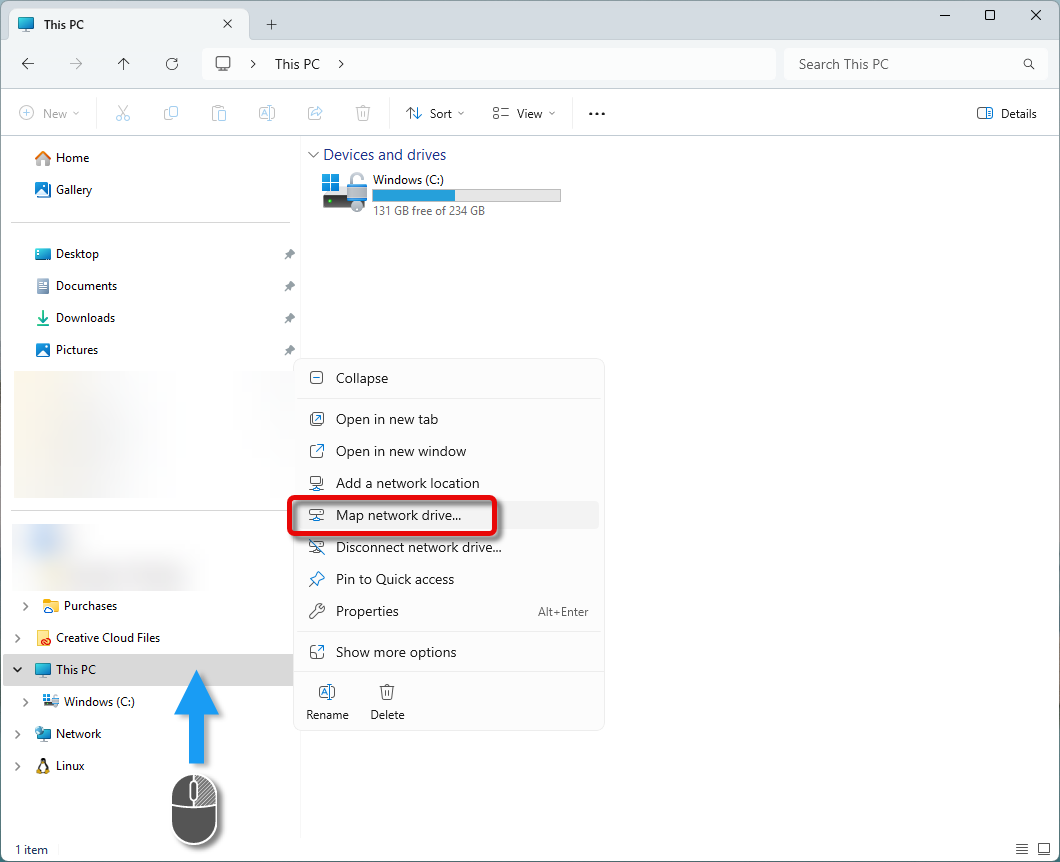
- A smaller window where you can copy and paste the following into the field for Folder (without the period): \\tononi-nas\nccam. Be sure to check Connect using different credentials, as shown below. (For VPN-connected devices , it is recommended to uncheck Reconnect at sign-in box.) Then, click Finish:
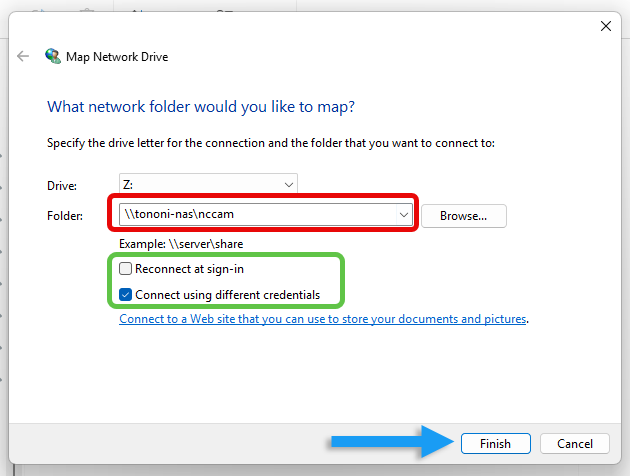
- For the last step, you’ll enter your psychiatry domain information. Your user name should be: psychiatry\youNetID, e.g., psychiatry\bbadger. Finally click the Finish button:
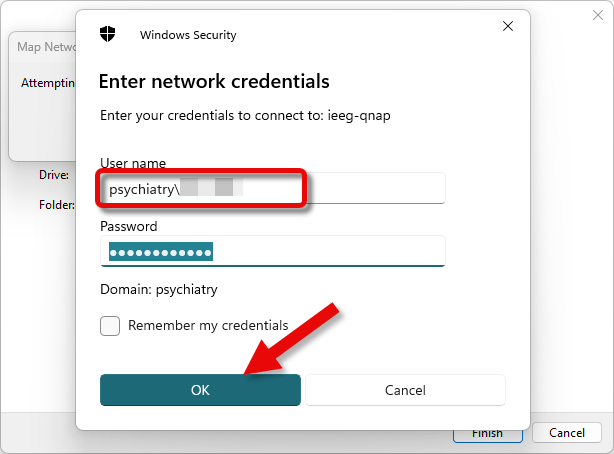
Note: you should see NCCAM drive every time you open File Explorer listed under This PC.
If you need further assistance, or this process didn’t work, please contact the help desk.
- While in the Finder app, either press command-K or click Go in the menu bar to select Connect to Server…, as shown below:
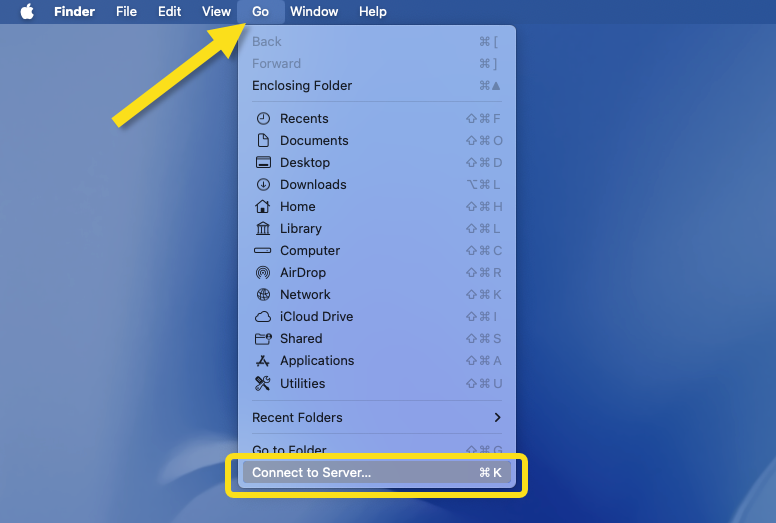
- In the top empty field, type smb://tononi-nas/nccam. (Optional: to save this to your favorites, click the + in the bottom left of the window) After that, click the Connect button:
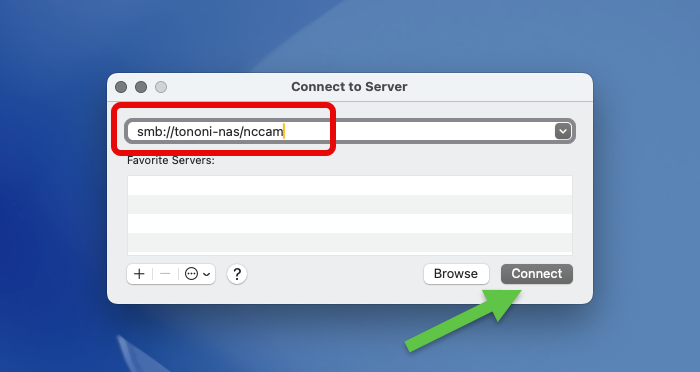
- In the last window, enter in your NetID and password (for the psychiatry domain) and then click the 2nd Connect button:
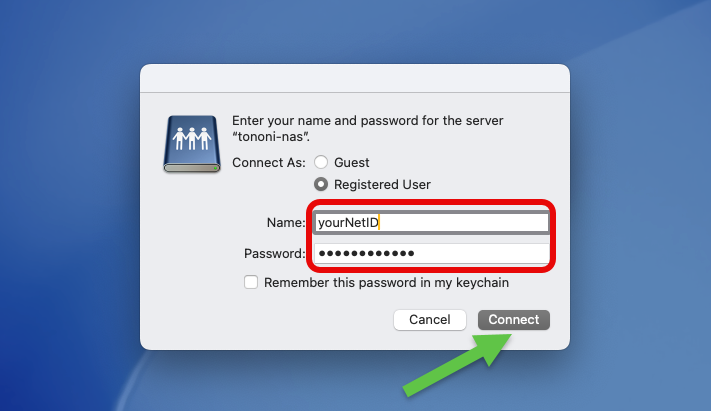
If you need further assistance, or this process didn’t work, please contact the help desk