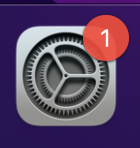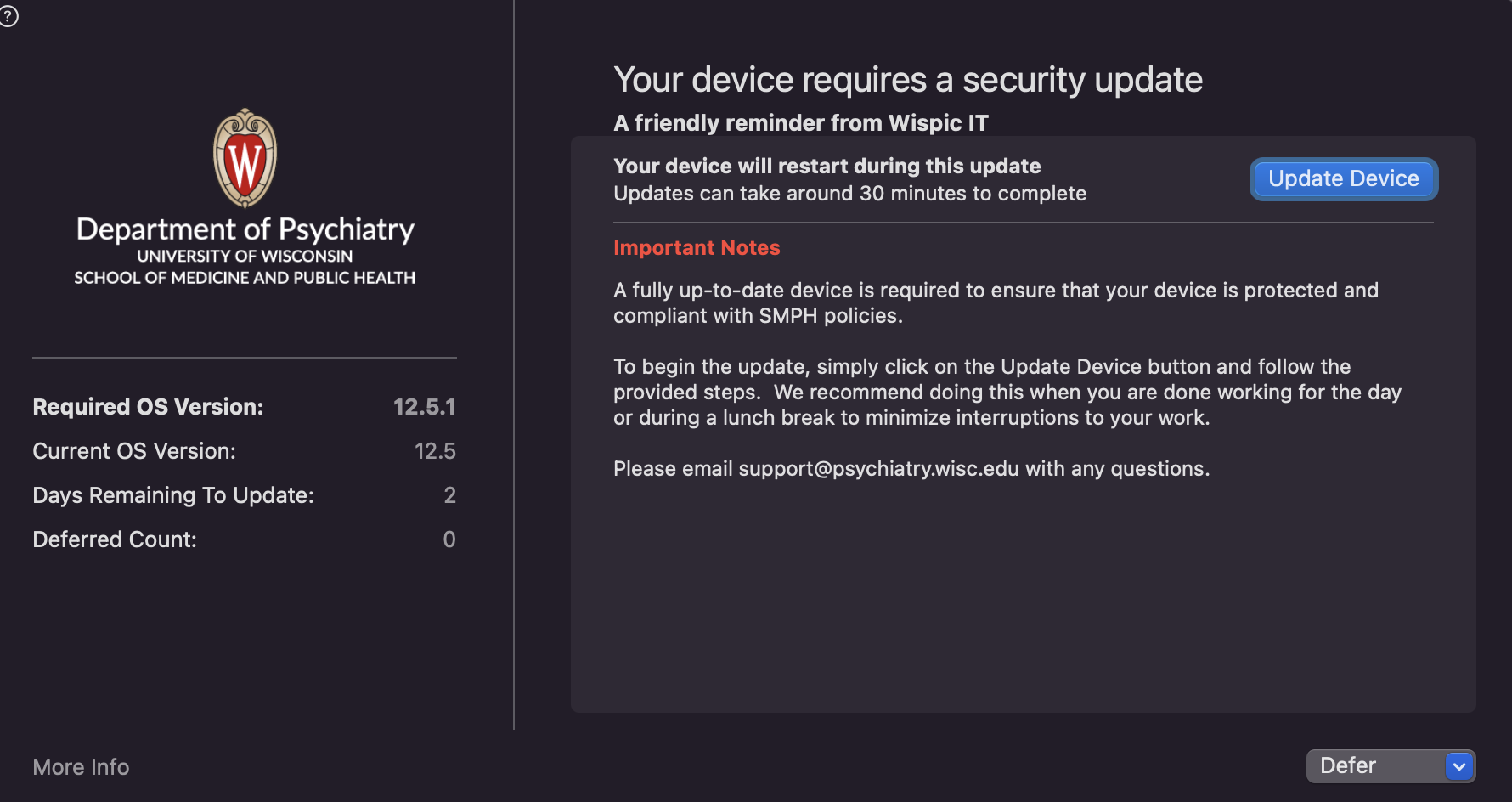Background Information
Software updates are critical to a modern business-computing environment. With the prevalence of technology in the workplace, devices are prime targets for a variety of computing attacks. Software manufacturers are routinely releasing security patches to vulnerabilities discovered in their software, and our job is to ensure that our devices are kept up-to-date with the latest patches. SMPH policy requires that security updates are installed within 45 days of release.
Upgrades vs Updates
Apple releases both updates and upgrades for macOS systems.
An update is a newer version of the currently installed macOS, such as an update from macOS 15.0 to macOS 15.1. An upgrade is a major new version of macOS with new name, such as an upgrade from macOS Sonoma 14.x to macOS Sequoia 15.x.
Please see Apple’s documentation for more information: https://support.apple.com/en-us/HT201541
Latest release notes
macOS 13.x Ventura https://support.apple.com/en-us/HT213268
macOS 14.x Sonoma https://support.apple.com/en-us/HT213895
macOS 15.x Sequoia https://support.apple.com/en-us/120283
Apple releases macOS updates approximately once per month. Latest release dates are posted here.
Apple only supports the latest released major version of macOS plus the previous two releases. Currently supported releases can be viewed here.
macOS Software Update Process
Software Updates are listed inside of System Settings, which is indicated by the gear icon as shown here.
Software Update will show both available major upgrades and available minor updates.
No Major Upgrade Available
When no major OS upgrade is available, only the update for the current OS version is displayed and the button reads Update Now
The Update Now button will initiate a download of the updates. This button will change to a Restart Now button when the updates are fully downloaded. Users can choose to click the Restart Now button to restart the computer and install the updates. Please note that updates can take up to 30-40 minutes to complete so users should plan to reboot the computer when the downtime is acceptable, such as during a lunch break or at the end of the day. The updates also require that the device is connected to power or that it has enough battery power to complete the update without running out of power in the process.
Major Upgrade Available
When a major OS upgrade is available, it will be featured with the title of the new version and the button reads Upgrade Now. When both a major upgrade and a minor update are available, minor updates are collapsed into a More info… link underneath the heading Also available.
Clicking More info… reveals the available minor operating system updates as well as available Apple application updates. Clicking the Install Now button will only install the selected updates.
Clicking the Install Now button will only install the selected updates.
macOS Software Upgrade Process
Important: the upgrade process can take up to one hour to download and install. The process will also automatically reboot the computer so be sure to only run this when you have the time to spare.
The major upgrade process can vary a bit depending on the currently-running version of macOS.
Current Version Greater than macOS 12.3 Monterey
If the current version is greater than macOS 12.3 Monterey, then the upgrade can take place through the usual Software Update interface.
- Follow the same steps above for an Update, except click the Upgrade Now button inside of Software Update when available
- Accept the end user license agreement and enter your username and password if prompted
Current Version Less Than macOS 12.3 Monterey
If the current version is equal to or less than macOS 12.3 Monterey, then the upgrade process can be initiated through the Workspace ONE Intelligent Hub application.
- Open Workspace ONE Intelligent Hub
- Search for an app called InstallmacOSIntel
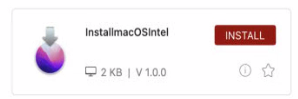
- Click Install to kick off the upgrade
Nudge
Our IT department utilizes a program called Nudge to remind users to install important updates in a timely manner. SMPH policy requires that devices receive security updates within 30 days of release to ensure that devices are protected against attacks. Sometimes critical updates need to be installed sooner because the risk is very high. In order to facilitate software update compliance, we use Nudge to repeatedly prompt users that updates are needed.
Nudge will repeatedly prompt users that updates are needed and provide details about the deadline to install the updates. Users have the option to defer updates until a later date until the deadline is reached. The prompts are designed to become increasingly aggressive as the deadline approaches to “nudge” the user to install the updates.
The Update Device button will open the Software Updates utility described above so the user can follow Apple’s steps to install the updates. Once the device has the required updates installed, Nudge will stop prompting the user.
With this method, end users can decide when to reboot their devices to install the updates.
Troubleshooting
As with anything related to technology, unexpected problems can arise.
- Reboot the computer and try again
- Check available storage
- Major OS Upgrades require about 30GB of available space to install successfully. If an upgrade fails, it could be because there isn’t enough space on the hard drive.
- Minor OS Updates require less space than major upgrades, but they still need several GBs of space to download and install.
- No updates available
- If you do not see the update Nudge says you should update to, this could be a glitch with Apple’s Software Update system. Please reboot the computer to force a refresh of Software Update; this seems to reliably fix this problem.
- No upgrades available
- If you do not see the latest major upgrade available in Software Update, this could be because the machine you’re using is too old. Newer Apple software is only compatible with newer models of machines.
- Contact our helpdesk for help installing updates and upgrades.