Background
The Psychiatry Shared Drive is the successor to the the Psychiatry J-Drive. Shared Drive utilizes UW NetID authentication whereas the J-Drive utilized an older Psychiatry-specific authentication system. In order to simplify our environment to utilize a single credential for as many business use-cases as possible, IT decided to migrate from the J-Drive to Shared Drive in 2024.
Requirements
To connect to the Psychiatry Shared Drive, your device must be connected to an SMPH network in one of the following ways:
- You are on a computer in Wispic that has a physical Ethernet cable connected to it
- You are on a computer that has a VPN connection
If one of the above conditions is true, you should be able to follow the steps for your computer operating system below. Please contact the Help Desk if for assistance.
Note: if you can see a drive that you were recently granted access to, but do not see a specific folder you need, please log off then log back onto your computer to refresh your permissions.
- If you are not on a computer that is networked with a cable, connect to the SMPH VPN
- The shared drive is auto-mapped for Department of Psychiatry-managed Windows machines. For reference, you can find it by clicking File Explorer (manila envelope in Task Bar) and then navigating to This PC:
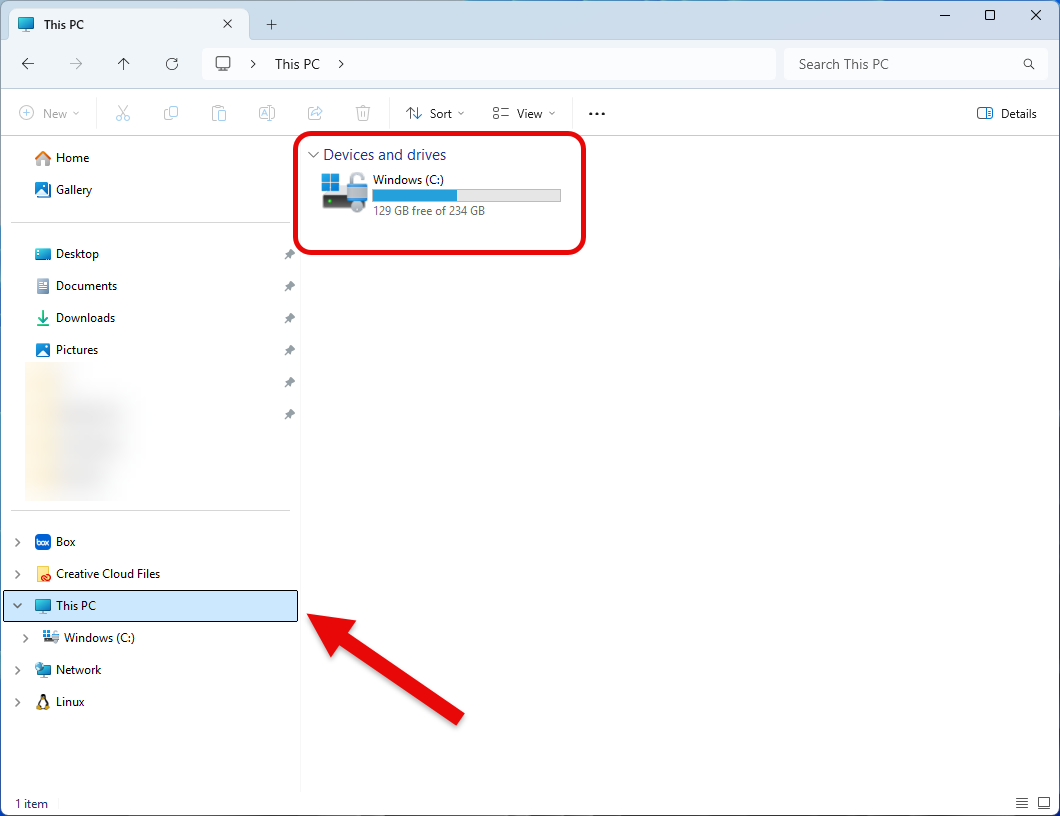
If the drive is not auto-mapped on your system, you can manually connect to it with these steps:
- In a File Explorer window, select the Computer tab, then click Map network drive, as shown next:
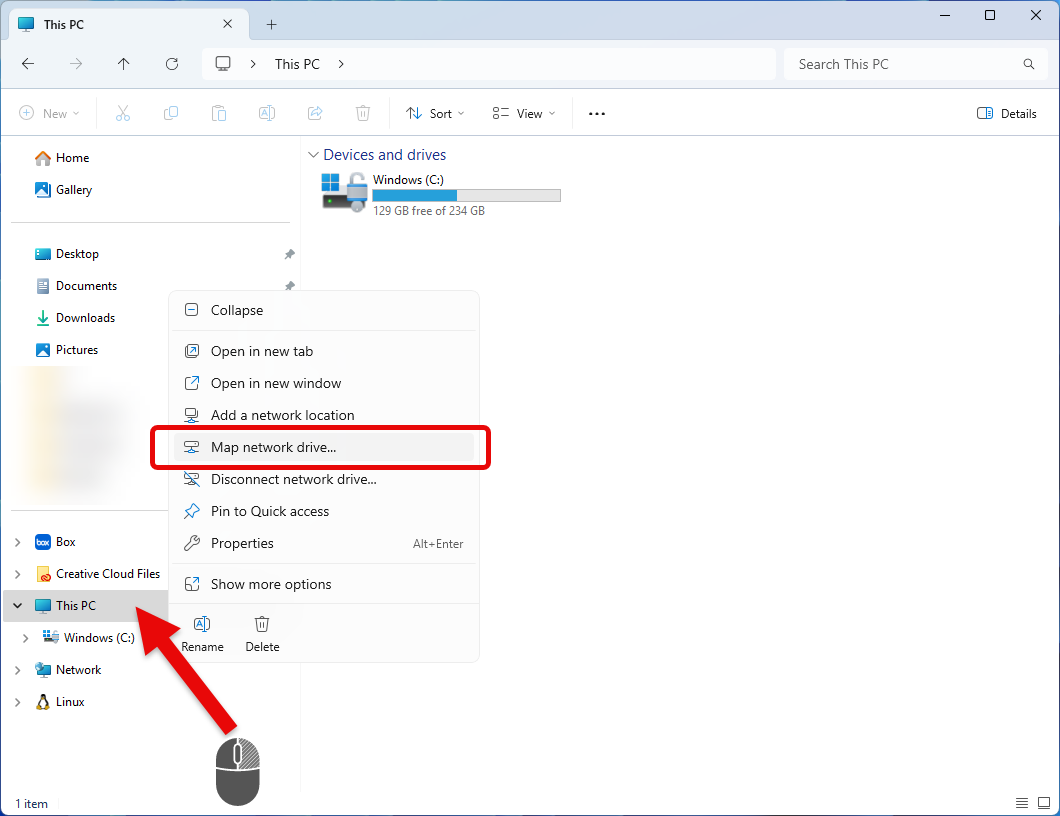
- Select any available letter for Drive and copy & paste the following into the Folder field: \\psychiatry.drive.wisc.edu\psychiatry (shown below). Finally, you’ll click the Finish button, and the drive will show up automatically.
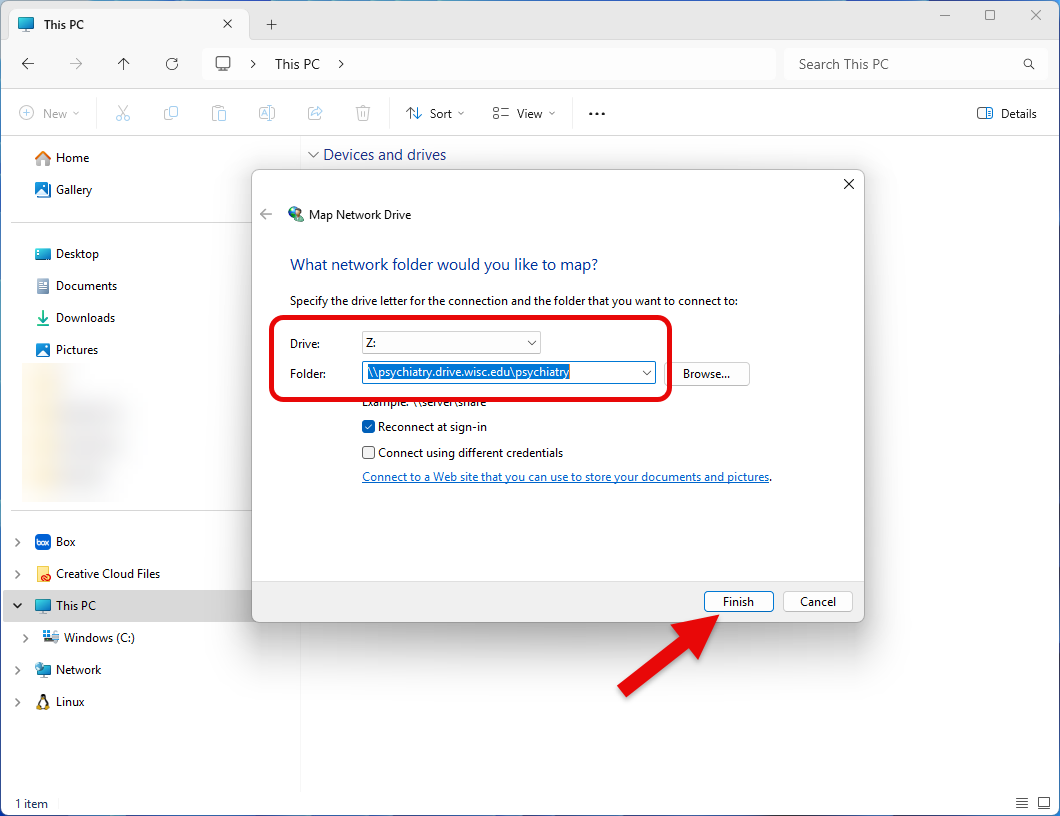
- If you signed into your computer with something other than your UW-Madison NetID credentials, check the box titled Connect using different credentials (above in step 2). You will be prompted to enter your NetID following ad\, e.g., ad\bbadger, and use your NetID password.
- If you are not on a wired department computer, connect to the SMPH VPN
- Open Finder, then navigate to Go > Connect to Server

- Enter the server address smb://psychiatry.drive.wisc.edu/psychiatry (Note, you can click the + to add this server to your Favorite Servers list.)
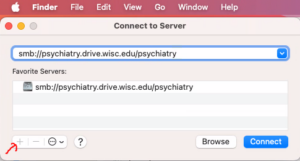
- Click Connect
- If you are prompted for credentials, enter your UW NetID username and password