Background
Workspace ONE (WS1) is a Modern Device Management (MDM) system. The Help Desk utilizes WS1 to manage department-owned computers, which includes configuration and on-going maintenance of both core software, e.g., Outlook, and critical operating system updates. Management refers to (1) the monitoring of software versions and (2) the configuring of system settings for a consistent experience for all departmental users that adheres to both (1) UW-Madison campus cybersecurity policies and requirements and (2) SMPH’s policies regarding patient information.
Department of Psychiatry computers have a program called (Workspace ONE) Intelligent Hub installed. Its main purpose is to allow users to install (or to re-install) approved programs without the need for administrative rights. These titles range from important-but-not-required programs (e.g., RStudio) to 3rd party utilities (e.g., VLC media player). Intelligent Hub also makes available easy-to-use, optional, one-click scripts (written by staff) to configure copiers, printers, and even the task bar (or Dock in macOS).
Depending on device type and your role, some programs will be installed already on your device (when delivered or setup), while others will need to be downloaded from the catalog. Available titles and scripts are subject to change without notice.
Click on your operating system below to read more about Intelligent Hub.
Open Intelligent Hub
- Search for the Intelligent Hub by clicking Search in the Task Bar, and then typing hub at the top, as demonstrated:
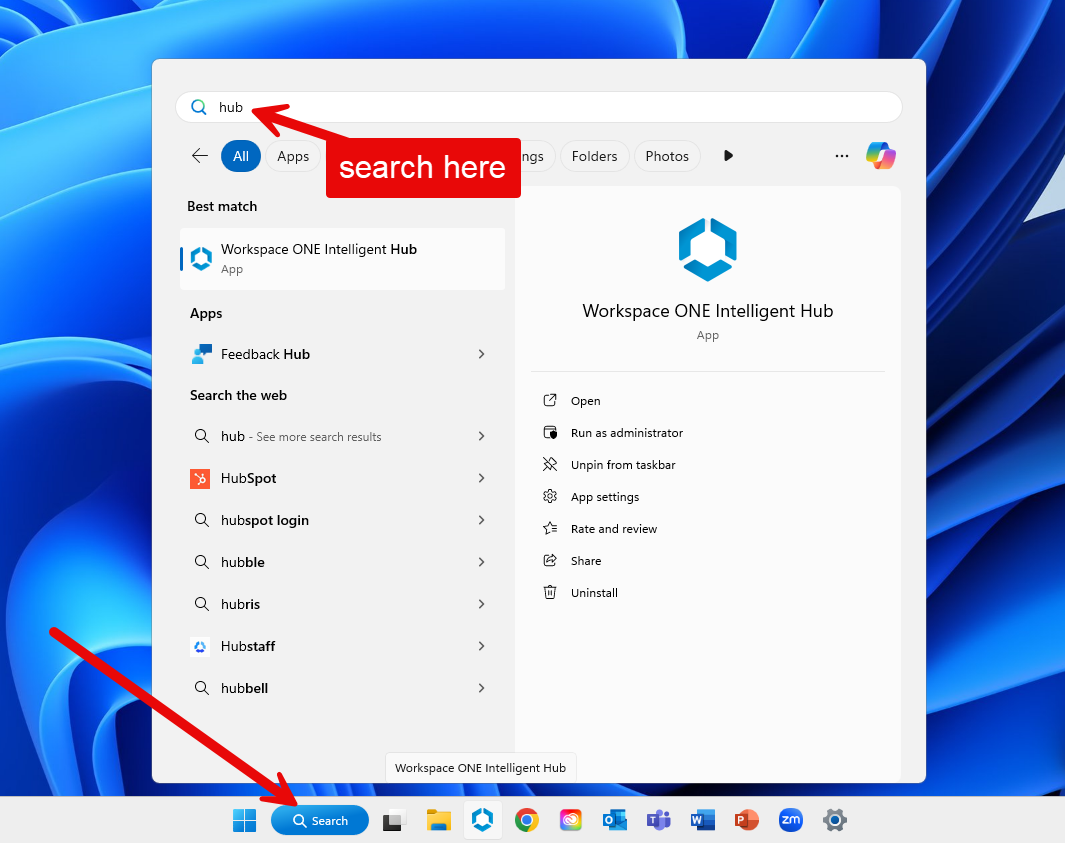
- After it launches, you’ll need to select Apps in the left side to reveal the catalog available to your device, and the search field is in the top right:
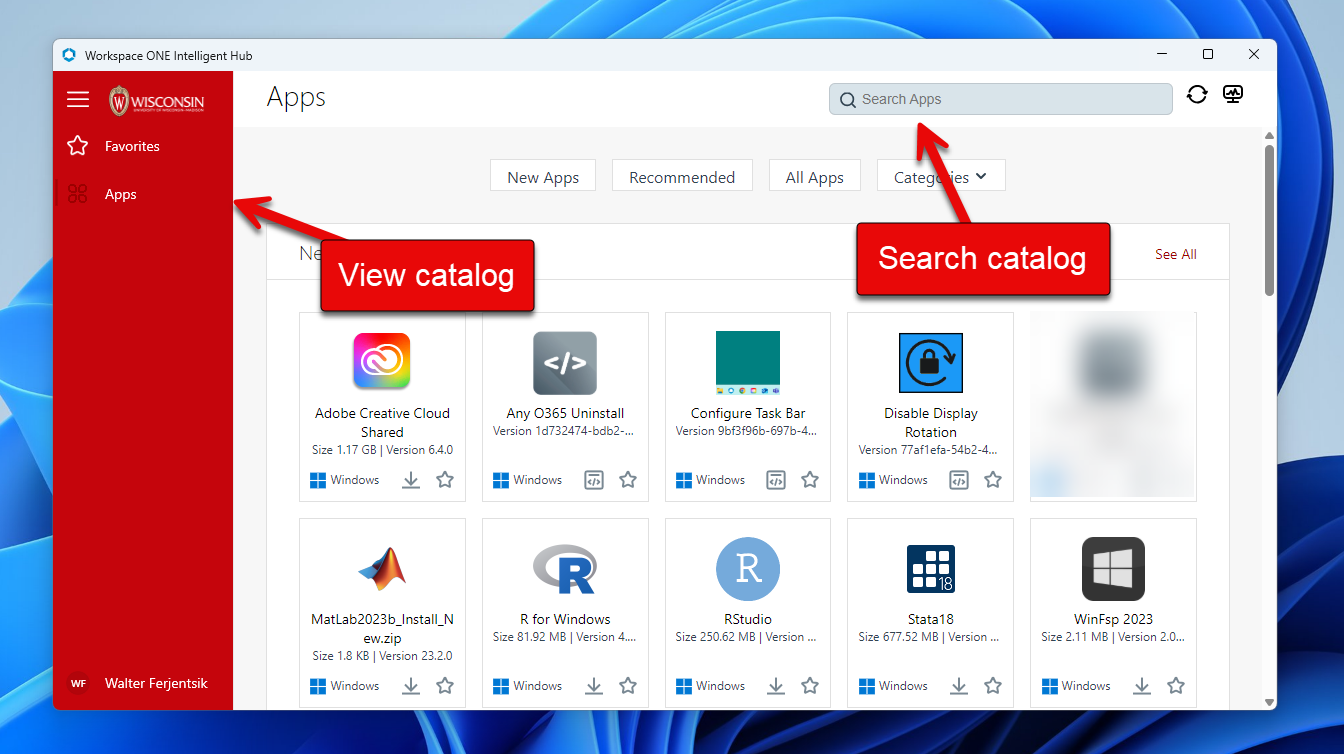
- The search feature works with incomplete searches for quick previews, as demonstrated next:
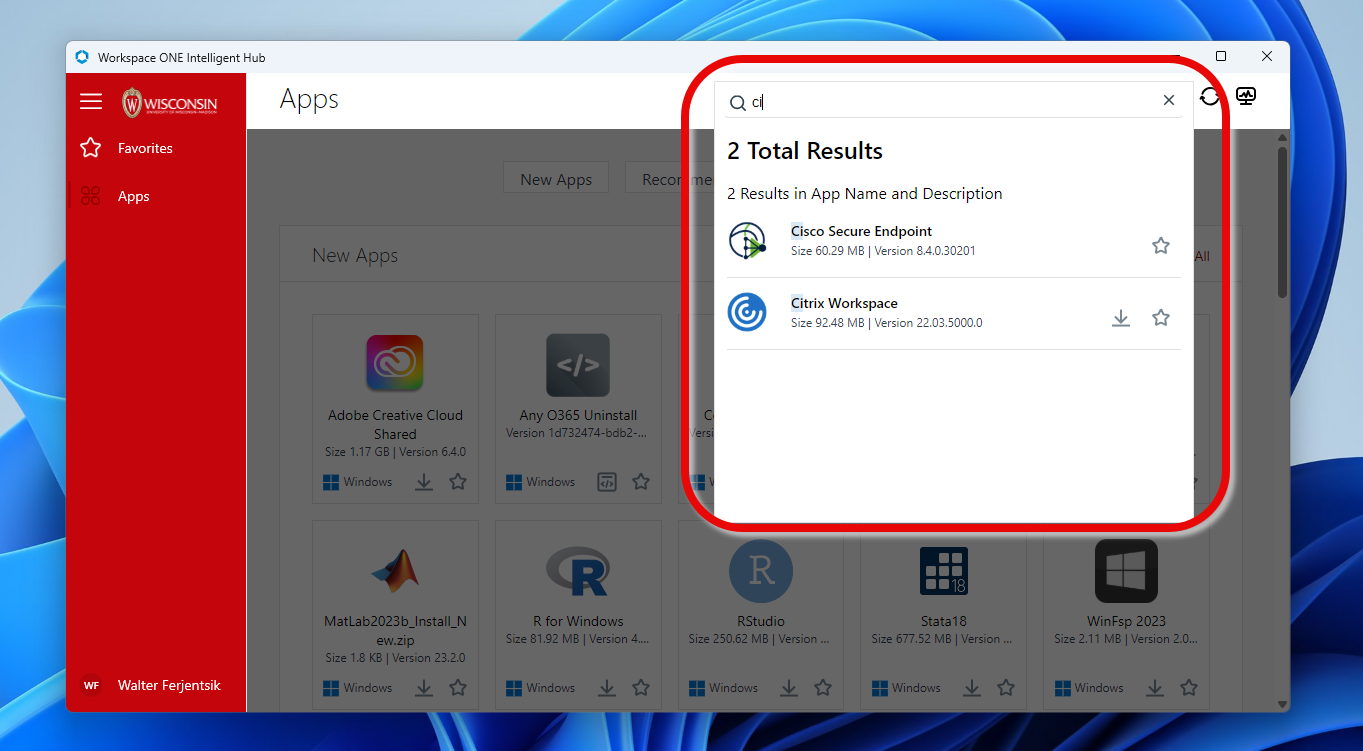
- For programs, you’ll see one of two icons: (1) an ellipsis (…) for a reinstall or (2) a downward arrow for a Install. In the picture below, the arrows indicate where you can hover the cursor over to reveal their functions. (On the other hand, “scripts”, which are optional configurations for computers, will have a Run/Rerun option with different symbols, which is not shown below)
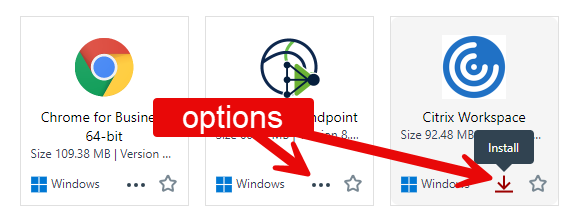
- Open Spotlight by either (a) clicking the magnifying glass icon in the top-right corner or (b) pressing Command-Space Bar, and then typing hub, demonstrated below. Click Workspace ONE Intelligent Hub.app to launch it.
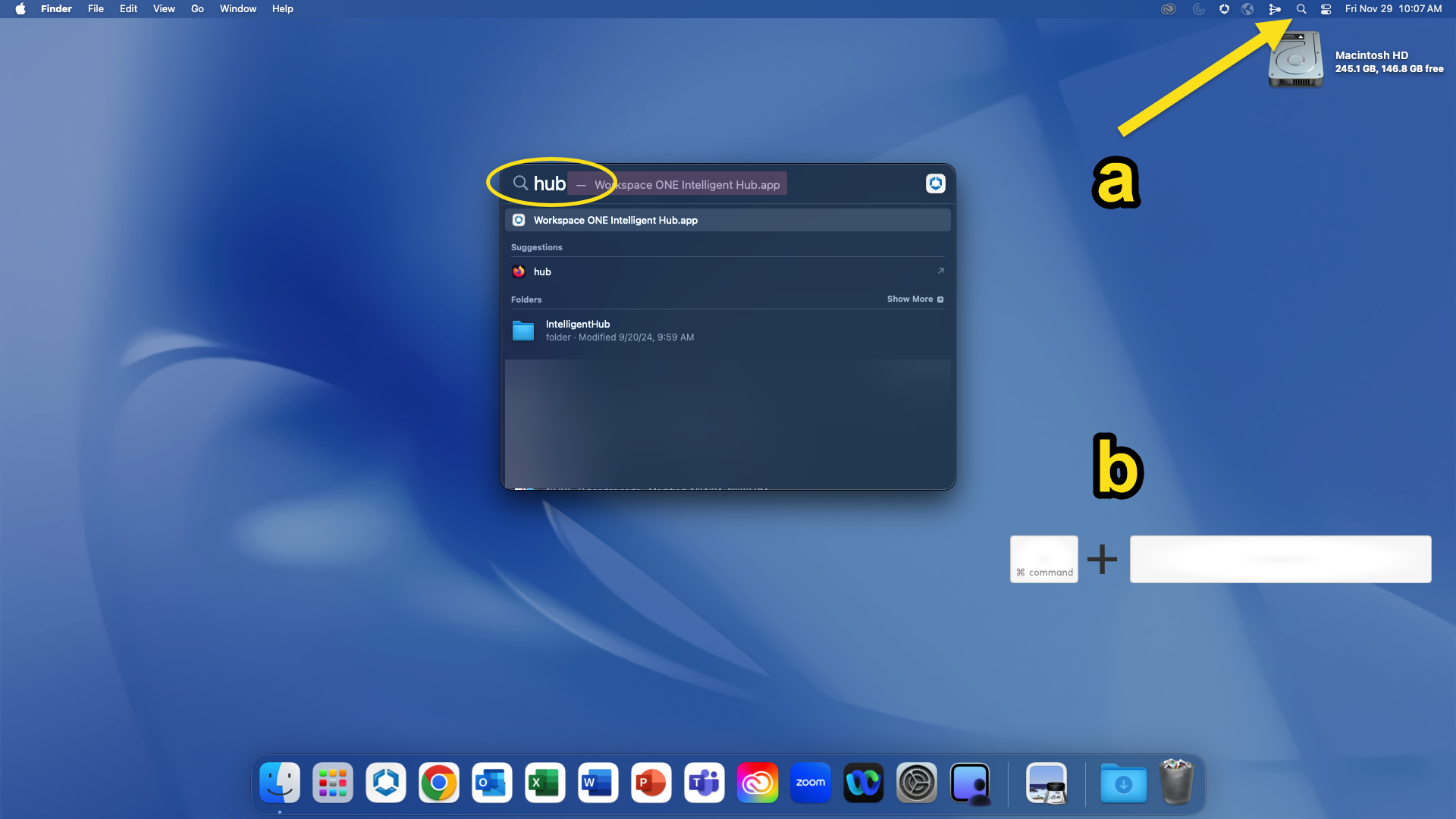
- The default window is blank, and you’ll need to click Apps on the left side (shown below by the green arrow) to view the catalog:
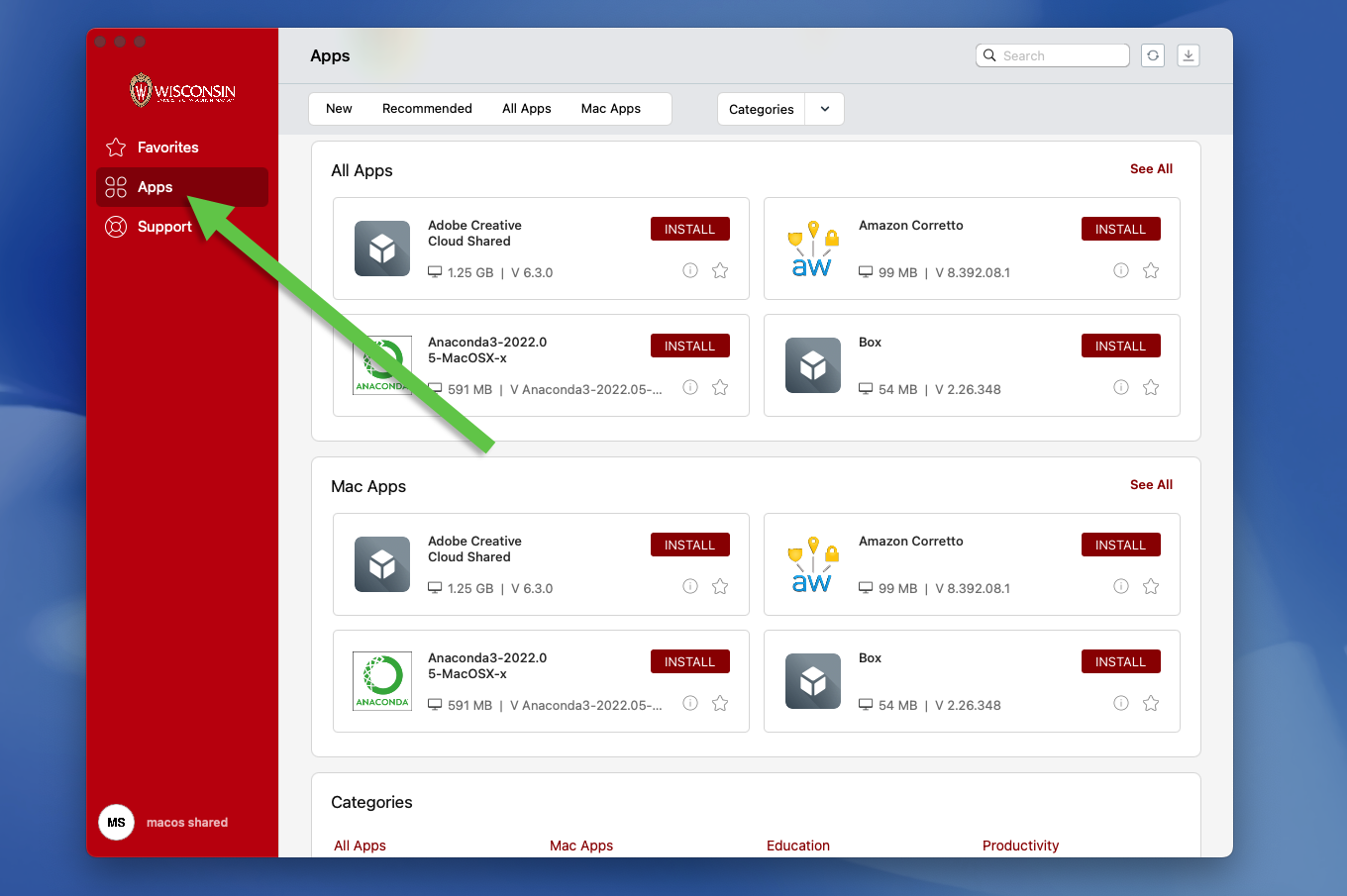
- You’ll notice the options to either Install or Reinstall, depending on whether that program is already installed on your computer. Lastly, to check if the software you want is in the catalog, you can find the search field in the top-right, as shown below.
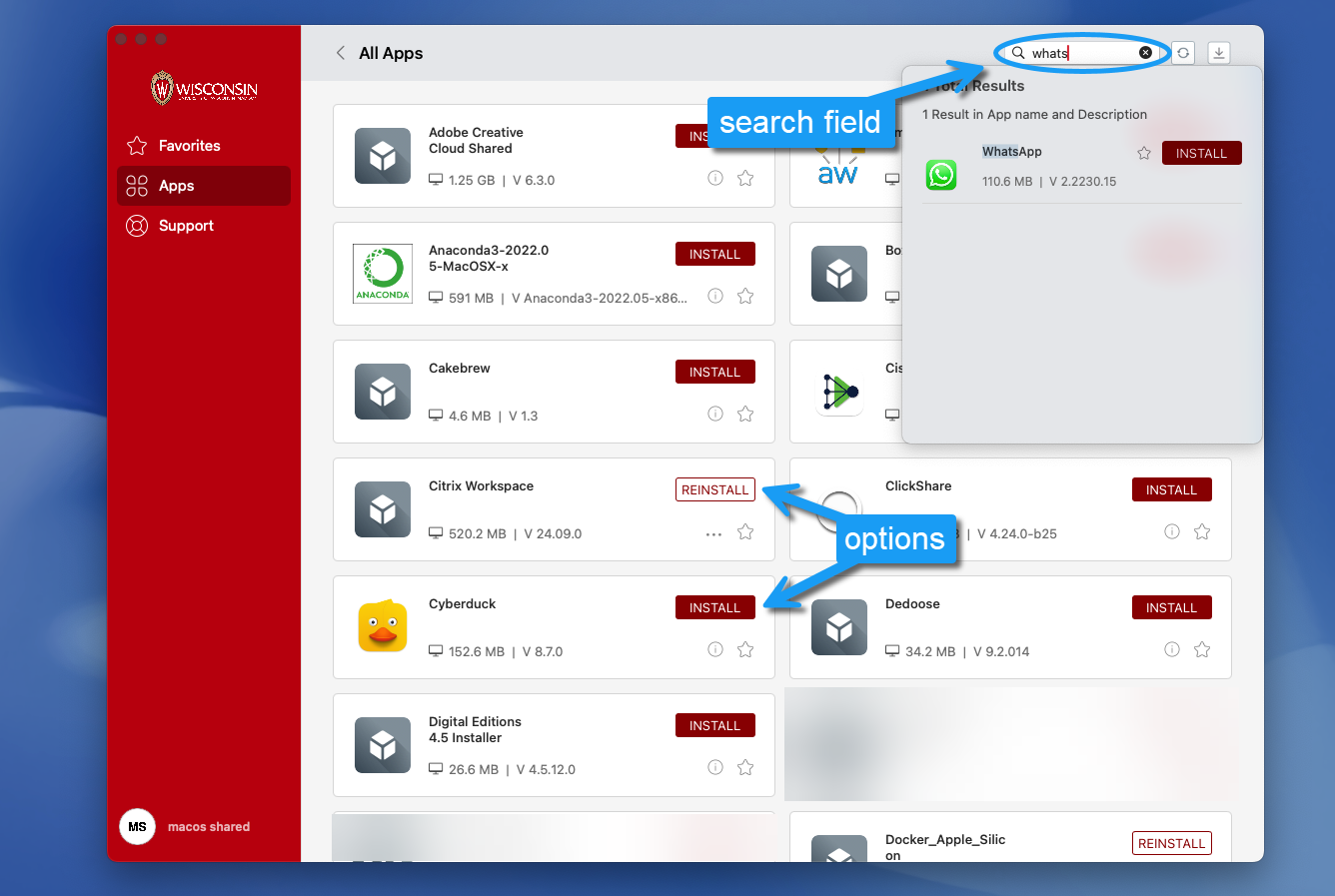
Troubleshooting
If an application you want isn’t available in catalog, please send us a request. All requests must be reviewed to determine its potential academic or business purpose, and to determine if the app might pose a potential security risk. Only after proper vetting and evaluation can the request be approved at the discretion of IT staff.
Please contact us if any of the following scenarios arise when trying to install software from the catalog and the suggested troubleshooting doesn’t resolve the issue:
- Stall or freeze: save your work, restart your computer, and try again.
- Install fails: close and restart Intelligent Hub and click Reinstall. You can also try restarting your computer.
- Intelligent Hub is not installed.