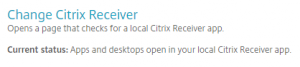If you are experiencing issues with Healthlink/Citrix, not limited to but including audio/visual in a telehealth session, printing issues, and applications are only opening in your browser.
Citrix Workspace is NOT installed or your machine, or the Citrix settings are configured for the “Light Version.”
- Login to https://citrix.uwhealth.org
- Click the gear icon in the top-right of your screen and select Account Settings
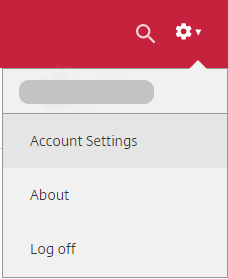
- Locate “Change Citrix Receiver” area on the Settings page. This will tell you how Citrix is currently configured. If you see one of the following, then you need to change this setting by clicking “Change Citrix Receiver”.

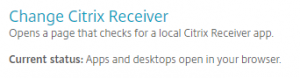
- Click “Detect Receiver”
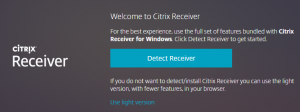
- If you see the following prompt, check the box that says “Always allow citrix.uwhealth.org to open links of this type in the associated app” then click “Open Citrix Workspace Launcher.
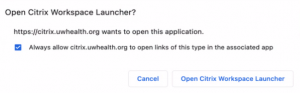
- You should now see “Apps and desktops open in your local Citrix Receiver app” in your settings screen.