Background
 The Psychiatry Shared Drive is the successor to the the Psychiatry J-Drive. Shared Drive utilizes UW NetID authentication whereas the J-Drive utilized an older Psychiatry-specific authentication system. In order to simplify our environment to utilize a single credential for as many business use-cases as possible, IT decided to migrate from the J-Drive to Shared Drive in 2024.
The Psychiatry Shared Drive is the successor to the the Psychiatry J-Drive. Shared Drive utilizes UW NetID authentication whereas the J-Drive utilized an older Psychiatry-specific authentication system. In order to simplify our environment to utilize a single credential for as many business use-cases as possible, IT decided to migrate from the J-Drive to Shared Drive in 2024.
Requirements
To connect to the Psychiatry Shared Drive, your device must be connected to an SMPH network in one of the following ways:
- You are on a computer in Wispic that has a physical Ethernet cable connected to it
- You are on a computer that has a VPN connection
If one of the above conditions is true, you should be able to follow the steps for your computer operating system below. Please contact the Help Desk if for assistance.
Note: if you can see a drive that you were recently granted access to, but do not see a specific folder you need, please log off then log back onto your computer to refresh your permissions.
- If you are not on a computer that is networked with a cable, connect to the SMPH VPN.
- Click File Explorer (manila envelope in Task Bar).
- Right-click This PC to select “Map network drive…”, as shown below:
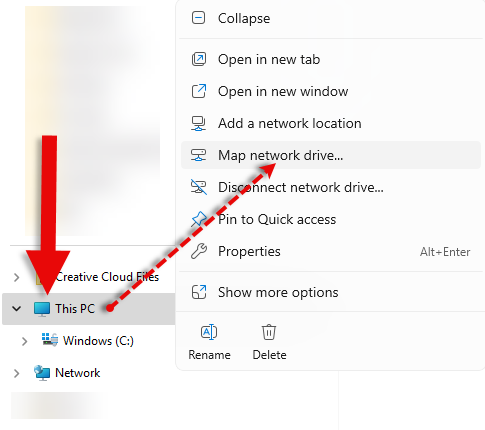
- Select any available letter for “Drive” and copy & paste the following into the “Folder” field: \\psychiatry.drive.wisc.edu\psychiatry (demonstrated below). Then, click Finish:
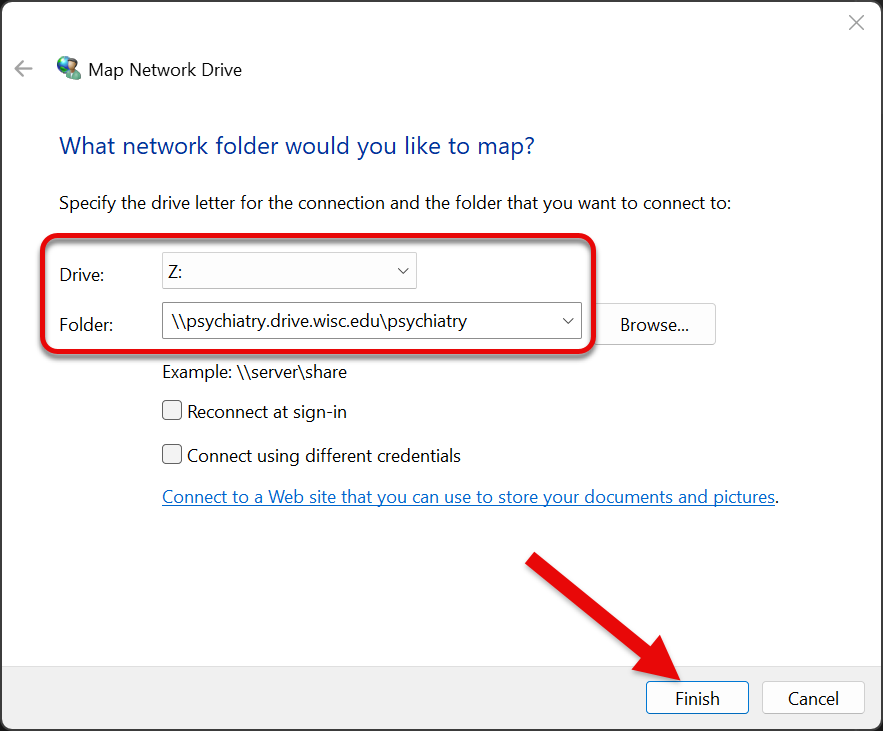
- In the “User name” field, enter ad\yourNetID and your NetID password. Click OK. The shared drive will appear in a new window and is select-able in the left column.
- If you are not on a wired department computer, connect to the SMPH VPN
- Open Finder, then navigate to Go > Connect to Server, as shown below:
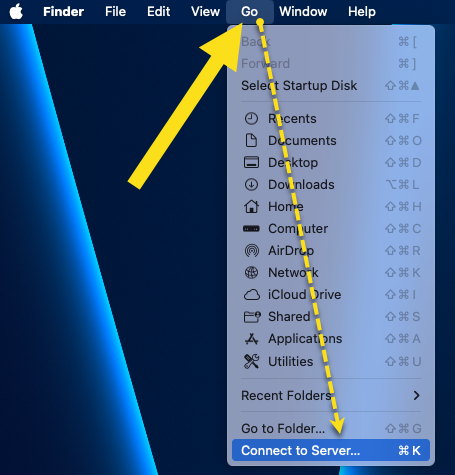
- In the blank field, copy and paste the following into the empty field: smb://psychiatry.drive.wisc.edu/psychiatry. (Optional: click + to add to your favorites list) Then, click Connect:
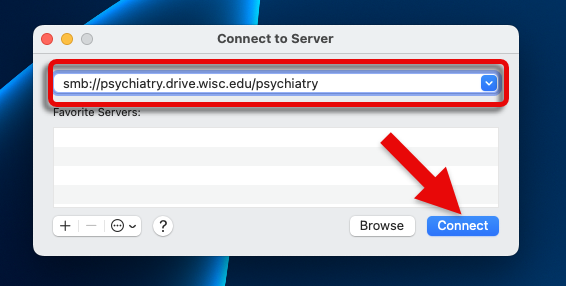
- When prompted again, click Connect once more.
- When prompted, enter your enter your NetID credentials. (Optional: save your password by clicking the box for “Remember this password in my keychain”)
- The shared drive will appear in a new window and is select-able in the left column.